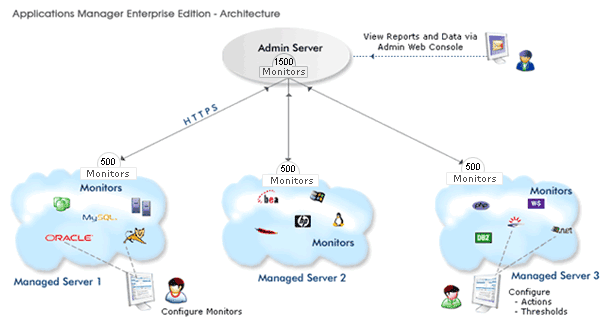
|
ManageEngine® Applications Manager Enterprise Edition | ||
ManageEngine Applications Manager Enterprise Edition allows you to monitor more number of servers and applications in a distributed setup. You can configure independent Applications Manager installations to monitor resources and then collectively view the data from all these independent Applications Manager installations ("Managed Server") from a single installation ("Admin Server").
Installation & Setup
During installation, you will be provided with options of selecting the type of installation as Free/Professional/Enterprise Edition
On choosing Enterprise Edition, you would be asked to choose whether you want the installation to be that of Admin Server or Managed Server
In Enterprise Setup, you must first configure the Admin Server and then configure the Managed Server
Admin Server: Enter the WebServer and SSL port and continue with installation.
Managed Server: Enter the Admin server Host Name, SSL Port (8443
bydefault) and WebServer port. Select the Proxy Settings needed to contact
the Admin Server if needed (This is a separate step in Linux but not so
in Windows Installation)
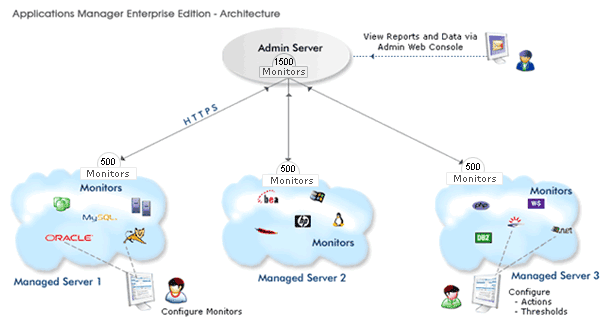
Enterprise Edition Overview
As a first step, Admin Server has to be started. When a Managed Server starts,
it contacts the Admin Server for registering itself (based on the Admin Host/
SSL Port provided during installation). The Admin Server assigns a unique ID
to this Managed Server called the "Server ID". Each managed Server
is identified by its Server ID. Every 5 minutes, the Admin Server contacts the
Managed Servers that are registered to it and fetches the required data from
each of the Managed Servers. You can view all the data from the Managed Servers
in the Admin Server console itself.
Converting the Professional Edition to Enterprise Edition
If you are using Applications Manager as a standalone server (Professional) and want to convert it into a distributed setup (Enterprise Edition) without losing the Configuration Information, you will have to do the following steps :
Do a fresh installation of Admin server of Applications Manager
and start the same.
Now, in the existing standalone Applications Manager 's, Click on link Convert standalone server into Managed Server under the 'Admin tab - Global Settings''. (You can convert only one standalone server to Managed server. You can add more Managed Servers through fresh installations.)
You will have a popup requesting details of the Admin Server Host and Admin Server SSL port. Provide the details to complete the conversion from Standalone server to Managed Server.
You can verify from the Support Tab if the type of Server is Managed Server.
Note: It is possible to convert a Standalone installation to a Managed
Server only if there are no other Managed Servers already added to the Admin
server i.e., only if you are just installing a new Admin Server. If you already
have a Enterprise Setup (Admin Server/Managed Server), you cannot convert a
Standalone Server to be a part of the setup. It is not possible to change from
Admin server type to a Standalone setup or vice versa without reinstalling the
product.
Warnings: It is not possible to revert from Managed server back to Standalone setup although it will still be functioning without any problems
Know more about the functioning of Admin Servers and Managed Servers.
Note: Visit Enterprise Edition FAQ for details on when to, how to set up Enterprise Edition
Dependency Maps |
Enterprise Edition - Admin Server |