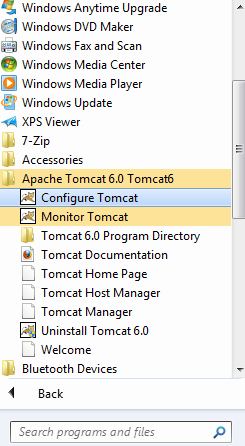
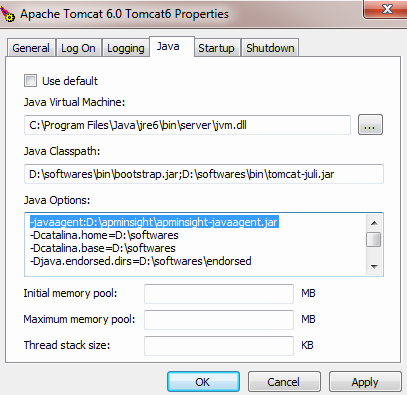
|
ManageEngine® Applications Manager Installing the APM Insight Java Agent | ||
APM Insight relies on the agent-based instrumentation technology for data aquisition and transmission.
Requirements : Application Server(s) running on Java 1.5 & above
Application Servers supported:
JDBC Drivers supported :
MySQL |
Sybase - jconn2, jconn3, jconn4 |
Postgres |
MS-SQL |
IBM DB2 - db2jcc, jt400 |
Generic JDBC drivers |
Oracle - ojdbc14, ojdbc5, ojdbc6 |
Frameworks and Components supported :
Struts 1.x, 2.x |
Hibernate 3.x, 4.x |
Spring |
IBatis |
Servlets |
EJB |
Filter |
JSP |
| Play 2.0 framework |
Click on the links below to learn how to install the APM Insight Java Agent in different servers:
Download latest the APM Insight java agent zip file(apminsight-javaagent.zip) here
Extract the zip file to a new directory to find agent jar and its configuration files
Open apminsight.conf file in any text editor and add apm.host & apm.port values. To learn more about the configurations, visit our Configuration Guide page
For Tomcat as non-service installation,
In Windows, Edit <TOMCAT_HOME>\bin\catalina.bat and add the following entry to the top and save the file
set JAVA_OPTS=%JAVA_OPTS% -javaagent:<agent_directory_full_path>/apminsight-javaagent.jar
In Linux, Edit <TOMCAT_HOME>/bin/catalina.sh and add the following entry to the top and save the file
export JAVA_OPTS="$JAVA_OPTS -javaagent:<agent_directory_full_path>/apminsight-javaagent.jar"
For Tomcat as service installation, Navigate to Configure Tomcat and to JAVA tab and add the entry -javaagent:<agent_directory_full_path>/apminsight-javaagent.jar in Java Options box.
After adding the entry, click Apply and then OK.
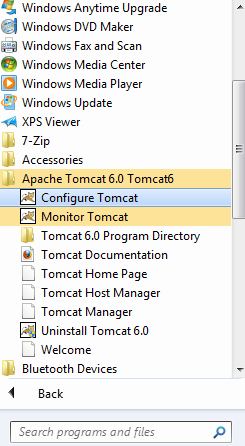
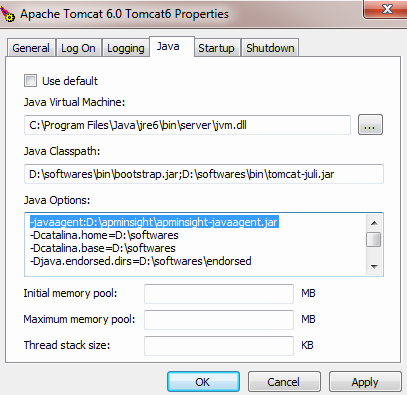
To know more about configuration go to the APM Insight Java Agent Configuration Options page.
Download the latest APM Insight java agent zip file(apminsight-javaagent.zip) here
Extract the zip file to a new directory to find agent jar and its configuration files
Open apminsight.conf file in any text editor and add apm.host & apm.port values. To learn more about the configurations, visit our Configuration Guide page
Open administrative console of your IBM Websphere server, Select Servers >ServerType > WebSphere Application Servers
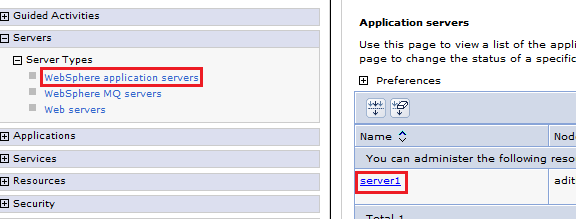
Select <Your Server Name> > Java and Process Management > Process Definition
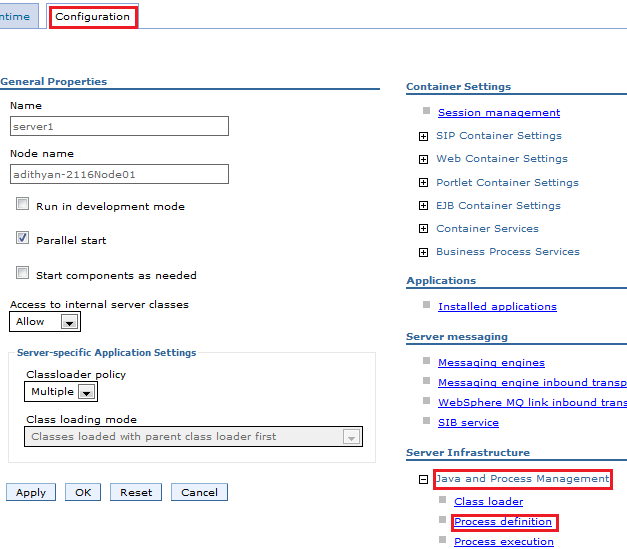
Under Additional Properties, select Java Virutal Machine.
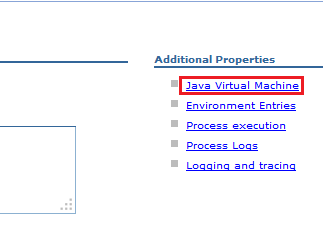
Locate Generic JVM Argumnets textbox and enter the following parameter -javaagent:<agent_directory_full_path>/apminsight-javaagent.jar
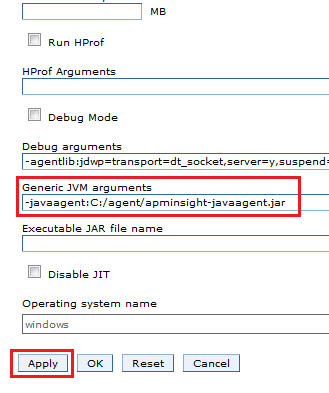
Save the settings and start the Websphere server.
To know more about configuration go to the APM Insight Java Agent Configuration Options page.
Note There is a bug in JBoss AS 7.2.x with a hindrance to deploy our APM Insight Java Agent in this server. We suggest to upgrade the JBoss server and try our APMInsight |
Download latest the APM Insight java agent zip file(apminsight-javaagent.zip) here
Extract the zip file to a new directory to find agent jar and its configuration files
Open apminsight.conf file in any text editor and add apm.host & apm.port values. To learn more about the configurations, visit our Configuration Guide page
For JBoss AS 4.x, 5.x servers,
For Windows, open <JBOSS_HOME>\bin\run.bat in any text editor and add the following entry at the top and save it
set JAVA_OPTS=-javaagent:<agent_directory_full_path>/apminsight-javaagent.jar %JAVA_OPTS%
For Linux, open <JBOSS_HOME>/bin/run.sh in any text editor and add the following entry at the top and save it
export JAVA_OPTS="$JAVA_OPTS -javaagent:<agent_directory_full_path>/apminsight-javaagent.jar"
For JBoss AS 6.x servers,
For Windows, open <JBOSS_HOME>\bin\run.bat in any text editor and add the following entry at the top and save it
set JAVA_OPTS=-javaagent:<agent_directory_full_path>/apminsight-javaagent.jar -Djava.util.logging.manager=org.jboss.logmanager.LogManager -Xbootclasspath/p:<JBOSS_HOME>/lib/jboss-logmanager.jar %JAVA_OPTS%
For Linux, open <JBOSS_HOME>/bin/run.sh in any text editor and add the following entry at the top and save it
export JAVA_OPTS="$JAVA_OPTS -javaagent:<agent_directory_full_path>/apminsight-javaagent.jar -Djava.util.logging.manager=org.jboss.logmanager.LogManager -Xbootclasspath/p:<JBOSS_HOME>/lib/jboss-logmanager.jar"
For JBoss AS 7.x servers,
In standalone setup:
Edit <JBOSS_HOME>/bin/standalone.bat(In Linux, standalone.sh) file to add the following java arguments to the existing JAVA_OPTS
-Djboss.modules.system.pkgs=org.jboss.byteman,org.jboss.logmanager,com.manageengine -Djava.util.logging.manager=org.jboss.logmanager.LogManager -Xbootclasspath/p:<JBOSS_HOME>/modules/org/jboss/logmanager/main/ jboss-logmanager-<version>.jar -Xbootclasspath/p:<JBOSS_HOME>/modules/org/jboss/logmanager/log4j/main/ jboss-logmanager-log4j-<version>.jar -Xbootclasspath/p:<JBOSS_HOME>/modules/org/apache/log4j/main/ log4j-<version>.jar -javaagent:<agent_directory_full_path>/apminsight-javaagent.jar
In domain setup:
Edit <JBOSS_HOME>/domain/configuration/Host.xml file and locate <servers> tag and add the mentioned tags under your desired <server name="your_server" ...> tag.
<system-properties>
<property name="java.util.logging.manager" value="org.jboss.logmanager.LogManager" boot-time="true"/>
<property name="jboss.modules.system.pkgs" value="org.jboss.byteman,org.jboss.logmanager,com.manageengine" boottime="true"/>
</system-properties>
<jvm name="insight">
<jvm-options>
<option value="-Xbootclasspath/p:<JBOSS_HOME>/modules/org/jboss/logmanager/main/jboss-logmanager-<version>.jar" />
<option value="-Xbootclasspath/p:<JBOSS_HOME>/modules/org/jboss/logmanager/log4j/main/jboss-logmanager-log4j-<version>.jar" />
<option value="-Xbootclasspath/p:<JBOSS_HOME>/modules/org/apache/log4j/main/log4j-<version>.jar" />
<option value="-javaagent:<agent_directory_full_path>/apminsight-javaagent.jar" />
</jvm-options>
</jvm>
Note: Please make necessary changes to the logger jar names, as these vary for different versions of JBoss AS
Save the file and start the JBoss Application Server
To know more about configuration go to the APM Insight Java Agent Configuration Options page.
Download latest the APM Insight java agent zip file(apminsight-javaagent.zip) here
Extract the zip file to a new directory to find agent jar and its configuration files
Open apminsight.conf file in any text editor and add apm.host & apm.port values. To learn more about the configurations, visit our Configuration Guide page
For Standalone setup, Edit <JBOSS_HOME>/bin/standalone.bat(In Linux, standalone.sh) file to add the following java arguments to the existing JAVA_OPTS
-Djboss.modules.system.pkgs=org.jboss.byteman,org.jboss.logmanager,com.manageengine -Djava.util.logging.manager=org.jboss.logmanager.LogManager -Xbootclasspath/p:<JBOSS_HOME>/modules/system/layers/base/org/jboss/logmanager/main/jboss-logmanager-<version>.jar -javaagent:<agent_directory_full_path>/apminsight-javaagent.jar
For Domain setup, Edit <JBOSS_HOME>/domain/configuration/Host.xml file and locate <servers> tag and add the mentioned tags under your desired <server name="your_server" ...> tag.
<system-properties>
<property name="java.util.logging.manager" value="org.jboss.logmanager.LogManager" boot-time="true"/>
<property name="jboss.modules.system.pkgs" value="org.jboss.byteman,org.jboss.logmanager,com.manageengine" boottime="true"/>
</system-properties>
<jvm name="insight">
<jvm-options>
<option value="-Xbootclasspath/p:<JBOSS_HOME>/modules/system/layers/base/org/jboss/logmanager/main/jboss-logmanager-<version>.jar" />
<option value="-javaagent:<agent_directory_full_path>/apminsight-javaagent.jar" />
</jvm-options>
</jvm>
Note: Please make necessary changes to the logger jar name, as this varies for different versions of JBoss EAP
Save the file and start the JBoss EAP server
To know more about configuration go to the APM Insight Java Agent Configuration Options page.
Open the management console through localhost:9990/console and login as “Management Realm” user.
Select Hosts Tab > Server Configurations > Server instance in which you like to install the agent > JVM Configuration Tab
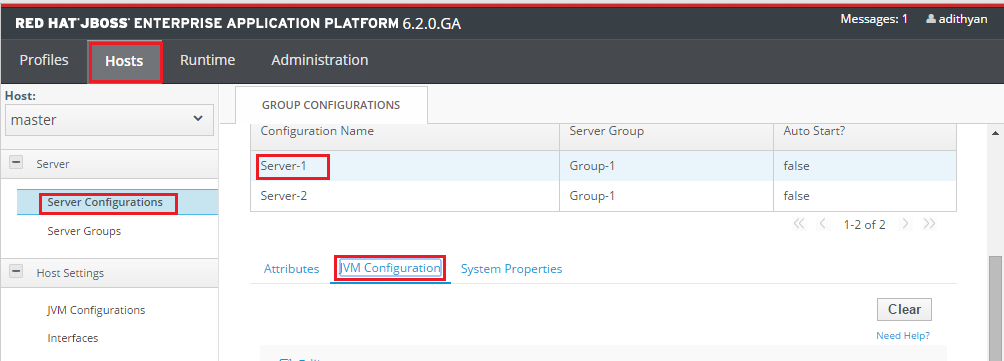
Click on Edit button to create a JVM Configuration for the server. In JVM options text box, add the following lines (each JVM option must be separated by a new line)
-Xbootclasspath/p:JBOSS_HOME/modules/system/layers/base/org/jboss/logmanager/main/jboss-logmanager-<version>.jar
-javaagent:AGENT_HOME/apminsight-javaagent.jar
Click on save button, you will see “Added/Modified JVM Config” message at top of the page. If the message doesn't appear, check your configuration carefully and save it again.
Now, select “System Properties” tab and Click “Add” button.
In the newly opened dialog box, fill in the following values
Name : java.util.logging.manager
Value : org.jboss.logmanager.LogManager
Boot-Time: Check
Click on “Save” button. Again click “Add” button and fill in with values
Name : jboss.modules.system.pkgs
Value : org.jboss.logmanager,com.manageengine.apminsight
Boot-Time: Check
And click “Save” button.
Finally, start/restart your configured server instance from “Runtime” tab at top left corner of the page.
Note: Please make necessary changes to the logger jar name, as this varies for different versions of JBoss EAP
To know more about configuration go to the APM Insight Java Agent Configuration Options page.
Download latest the APM Insight java agent zip file(apminsight-javaagent.zip) here
Extract the zip file to a new directory to find agent jar and its configuration files
Open apminsight.conf file in any text editor and add apm.host & apm.port values. To learn more about the configurations, visit our Configuration Guide page
Open the administrative console of Weblogic server, Select Environment > Servers > Configuration tab.
Select <Your Server Name> > Configuration > Server Start tab.
Locate Arguments textbox and enter the following argument -javaagent:<agent_directory_full_path>/apminsight-javaagent.jar
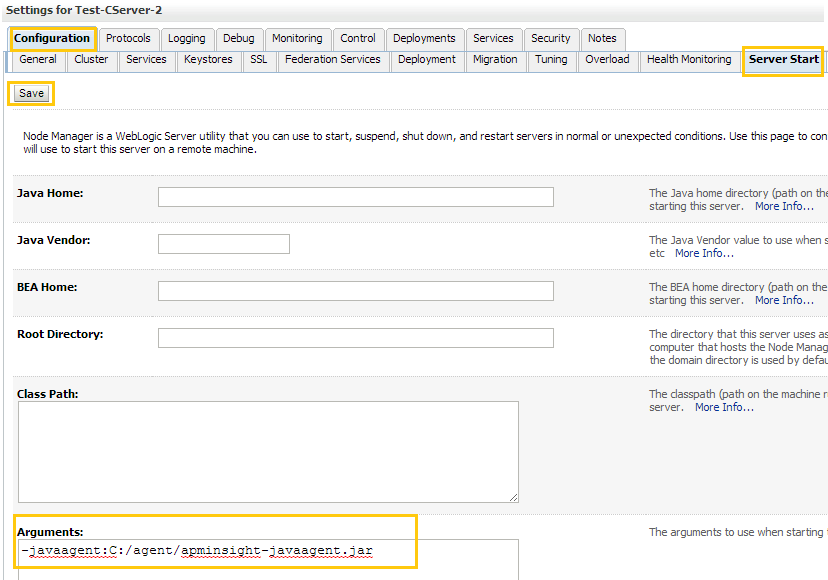
Save the settings and start the Weblogic server.
To know more about configuration go to the APM Insight Java Agent Configuration Options page.
APM Insight Java Agent can be deployed in Glassfish Server through Admin Console as follows:
Download latest the APM Insight java agent zip file(apminsight-javaagent.zip) here
For standalone setup,
Extract the zip file to a new directory outside the glassfish server directory
Open apminsight.conf file in any text editor and add apm.host & apm.port values. To learn more about the configurations, visit our Configuration Guide page
Open the administrative console of your glassfish server. Select Configurations and select the configuration used by the server
Select JVM Settings > Add JVM Option, then add the following parameter -javaagent:<agent_directory_full_path>/apminsight-javaagent.jar
Example: -javaagent:D:/apminsight/apminsight-javaagent.jar
Click Save button and start the glassfish server
For cluster setup,
Extract the zip file to a new directory outside the glassfish server directory
Copy the apminsight-javaagent.jar file from above directory to <GLASSFISH_HOME>\glassfish\domains\<domain>\lib\ext directory of the domain server
Create a new directory named "apminsight" under <GLASSFISH_HOME>\glassfish\nodes\<node>\<instance> in instance server and copy only the agent conf files from directory created in step 1 to this directory.
Open apminsight.conf file in any text editor and add apm.host & apm.port values. To learn more about the configurations, visit our Configuration Guide page
Repeat the above two steps for every instance you like to add the java agent
Open the administrative console of your glassfish server. Select Configurations and select the configuration used by the cluster.
Select JVM Settings > Add JVM Option, then add the following parameters as such
-javaagent:${com.sun.aas.instanceRoot}/lib/ext/apminsight-javaagent.jar
-Dapminsight.home=${com.sun.aas.instanceRoot}/apminsight
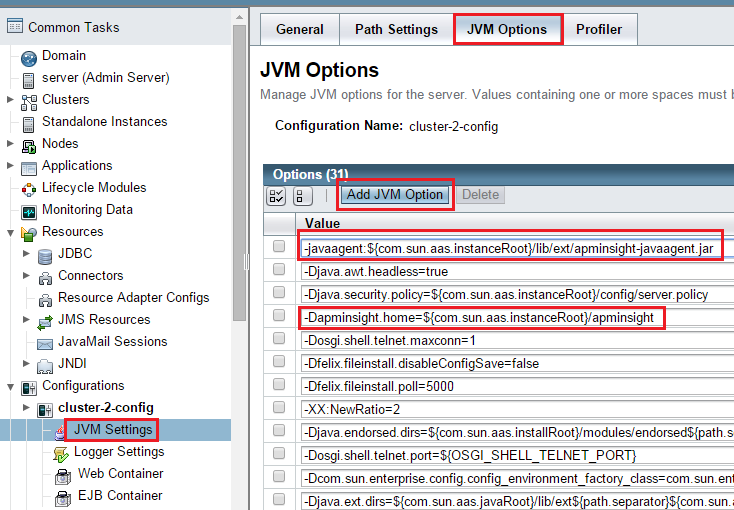
Click Save button and start the glassfish cluster.
To know more about configuration go to the APM Insight Java Agent Configuration Options page.
Download latest the APM Insight java agent zip file(apminsight-javaagent.zip) here
Extract the zip file to a new directory to find agent jar and its configuration files
Open apminsight.conf file in any text editor and add apm.host & apm.port values. To learn more about the configurations, visit our Configuration Guide page
For Resin 3.x servers, Open <RESIN_HOME>/conf/resin.conf file in any text editor. Locate your <cluster> tag and the <server> tag of the server you need to monitor and add the following tag, <jvm-arg>-javaagent:<agent_directory_full_path>/apminsight-javaagent.jar</jvm-arg>
For Resin 4.x servers, Open <RESIN_HOME>/conf/resin.xml file in any text editor. Locate your <cluster> tag and the <server> tag of the server you need to monitor and add the following tag, <jvm-arg>-javaagent:<agent_directory_full_path>/apminsight-javaagent.jar</jvm-arg>
Save the file and start the Resin server.
To know more about configuration go to the APM Insight Java Agent Configuration Options page.
Download latest the APM Insight java agent zip file(apminsight-javaagent.zip) here
Extract the zip file to a new directory to find agent jar and its configuration files
Open apminsight.conf file in any text editor and add apm.host & apm.port values. To learn more about the configurations, visit our Configuration Guide page
For Standalone setup, Edit <WILDFLY_HOME>/bin/standalone.conf.bat (In Linux, standalone.conf) file to add the following java arguments to the existing JAVA_OPTS
-Djboss.modules.system.pkgs=org.jboss.byteman,org.jboss.logmanager,com.manageengine -Djava.util.logging.manager=org.jboss.logmanager.LogManager -Xbootclasspath/p:<WILDFLY_HOME>/modules/system/layers/base/org/jboss/logmanager/main/jboss-logmanager-<version>.jar -javaagent:<agent_directory_full_path>/apminsight-javaagent.jar
For Domain setup, Edit <WILDFLY_HOME>/domain/configuration/Host.xml file and locate <servers> tag and add the mentioned tags under your desired <server name="your_server" ...> tag
<system-properties>
<property name="java.util.logging.manager" value="org.jboss.logmanager.LogManager" boot-time="true"/>
<property name="jboss.modules.system.pkgs" value="org.jboss.byteman,org.jboss.logmanager,com.manageengine" boottime="true"/>
</system-properties>
<jvm name="insight">
<jvm-options>
<option value="-Xbootclasspath/p:<WILDFLY_HOME>/modules/system/layers/base/org/jboss/logmanager/main/jboss-logmanager-<version>.jar" />
<option value="-javaagent:<agent_directory_full_path>/apminsight-javaagent.jar" />
</jvm-options>
</jvm>
Note: Please make necessary changes to the logger jar name, as this varies for different versions of WildFly servers
Save the file and start the Wildfly server
To know more about configuration go to the APM Insight Java Agent Configuration Options page.
Download latest the APM Insight java agent zip file(apminsight-javaagent.zip) here
Extract the zip file to a new directory to find agent jar and its configuration files
Open apminsight.conf file in any text editor and add apm.host & apm.port values. To learn more about the configurations, visit our Configuration Guide page
For Windows, open <your application server startup scipt>.bat using a text editor and add the following entry at the top of the startup script
SET JAVA_OPTS=%JAVA_OPTS% -javaagent:"<agent_directory_full_path>/apminsight-javaagent.jar"
Example: SET JAVA_OPTS=%JAVA_OPTS% -javaagent:"D:/apminsight/apminsight-javaagent.jar"
For Linux, open <your application server startup scipt>.sh using a text editor and add the following entry at the top of the startup script
export JAVA_OPTS="$JAVA_OPTS -javaagent:<agent_directory_full_path>/apminsight-javaagent.jar"
Example: export JAVA_OPTS="$JAVA_OPTS -javaagent:/home/local/softwares/apminsight/apminsight-javaagent.jar"
Save the file and start the server
To know more about configuration go to the APM Insight Java Agent Configuration Options page.
For troubleshooting tips, go to our Support Portal.
How does APM Insight work? |
APM Insight Ruby on Rails Agent |